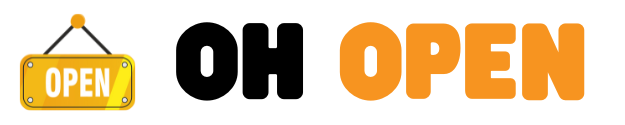Intel Rapid Storage Technology (RST) is essential for enhancing system performance, especially in systems that use RAID configurations. Sometimes, users need to extract the RST driver from the installer package for various reasons, including manual installation or integrating the driver into a Windows setup. This guide provides detailed steps on how to extract the Intel Rapid Storage Technology driver.
What is Intel Rapid Storage Technology (RST)?
Intel Rapid Storage Technology (RST) is a set of tools and drivers that improve the performance and reliability of systems using SATA and PCIe storage devices. It enables features like RAID, faster data access, and enhanced storage system security.
Why Would You Need to Extract the Driver?

There are various scenarios where you may need to extract the RST driver:
- Manual Installation: You may need the extracted driver files to manually install the driver, especially if automatic installation fails.
- Slipstreaming: Integrating the RST driver into a Windows setup for a clean installation on RAID-configured drives.
- Troubleshooting: Sometimes, you need the extracted driver files to troubleshoot specific storage-related issues.
Prerequisites
Before you begin, ensure you have the following:
- Intel RST Installer Package: Download the latest version from the official Intel website.
- File Extraction Tool: Software like 7-Zip, WinRAR, or a similar tool to extract files from the installer.
Steps to Extract Intel Rapid Storage Technology Driver
Download the Intel RST Installer Package
- Visit the Intel Download Center and search for “Intel Rapid Storage Technology.”
- Download the installer package for your operating system.
Use a File Extraction Tool
Once you’ve downloaded the installer package, use a file extraction tool to open it. Follow these steps:
- 7-Zip:
- Right-click on the installer file.
- Choose “7-Zip” and then “Open archive.”
- Inside the archive, navigate to the “Drivers” folder.
- Extract the files to a designated folder on your computer.
- WinRAR:
- Right-click on the installer file.
- Select “Extract Here” or “Extract to [Folder Name].”
- Locate the extracted driver files in the created folder.
Identify the Correct Driver Files
After extraction, navigate through the folders to locate the exact driver files you need. These files typically have extensions like .inf, .sys, and .cat. They are required for manual installation or integration into a setup.
4. Install the Extracted Driver
To manually install the extracted driver:
- Open Device Manager on your Windows system.
- Find the relevant storage controller under “Storage Controllers.”
- Right-click and select “Update driver.”
- Choose “Browse my computer for driver software.”
- Navigate to the folder where you extracted the driver files and proceed with the installation.
Troubleshooting Tips

If you encounter any issues during the extraction or installation process, consider the following:
- Check Compatibility: Ensure that the driver version matches your operating system and hardware configuration.
- Use the Correct Tool: If one extraction tool fails, try another one like WinRAR or 7-Zip.
- Download the Latest Version: Make sure you are working with the most up-to-date version of the Intel RST package.
Extracting the Intel Rapid Storage Technology driver is a straightforward process when you have the right tools and follow the correct steps. Whether you need the driver for manual installation, troubleshooting, or system setup, this guide provides everything you need to successfully extract and use the RST driver.